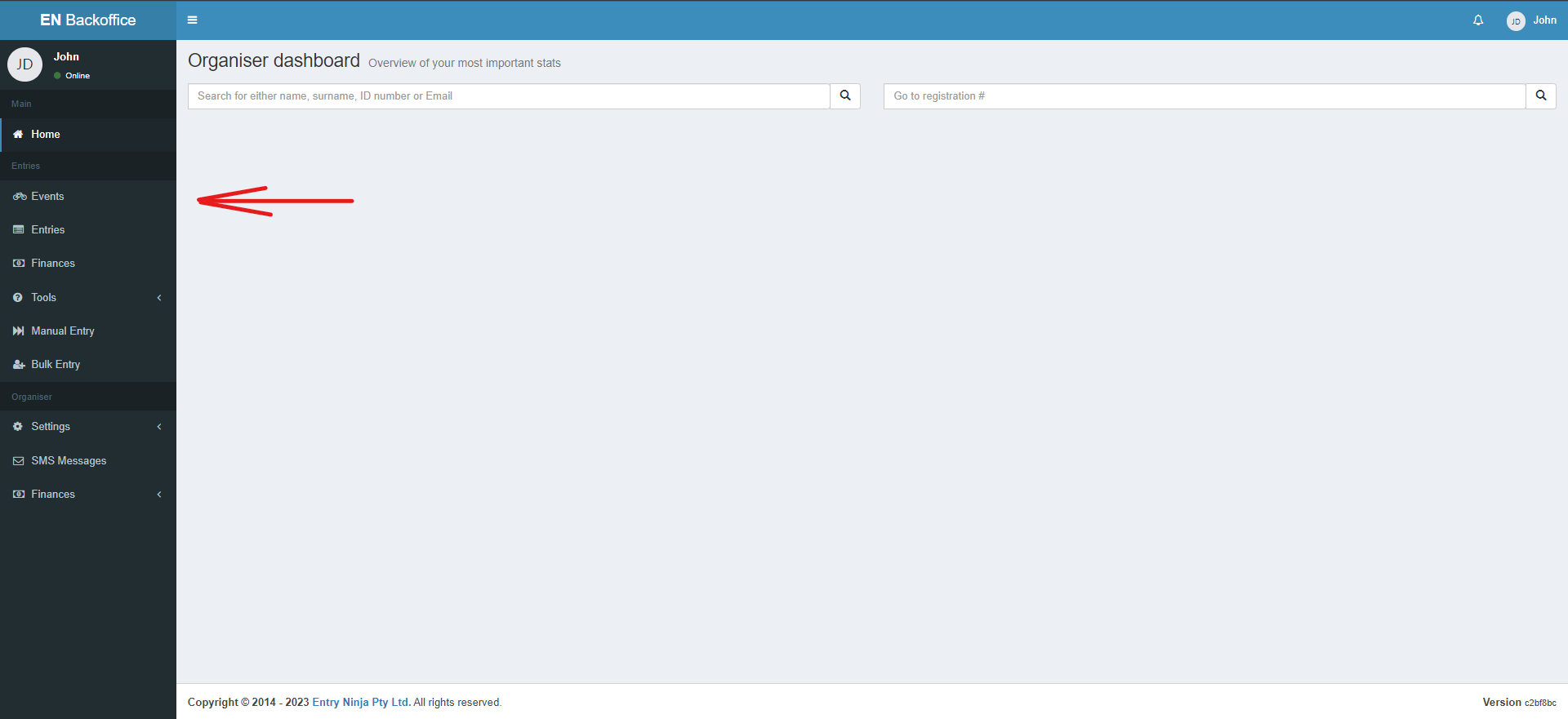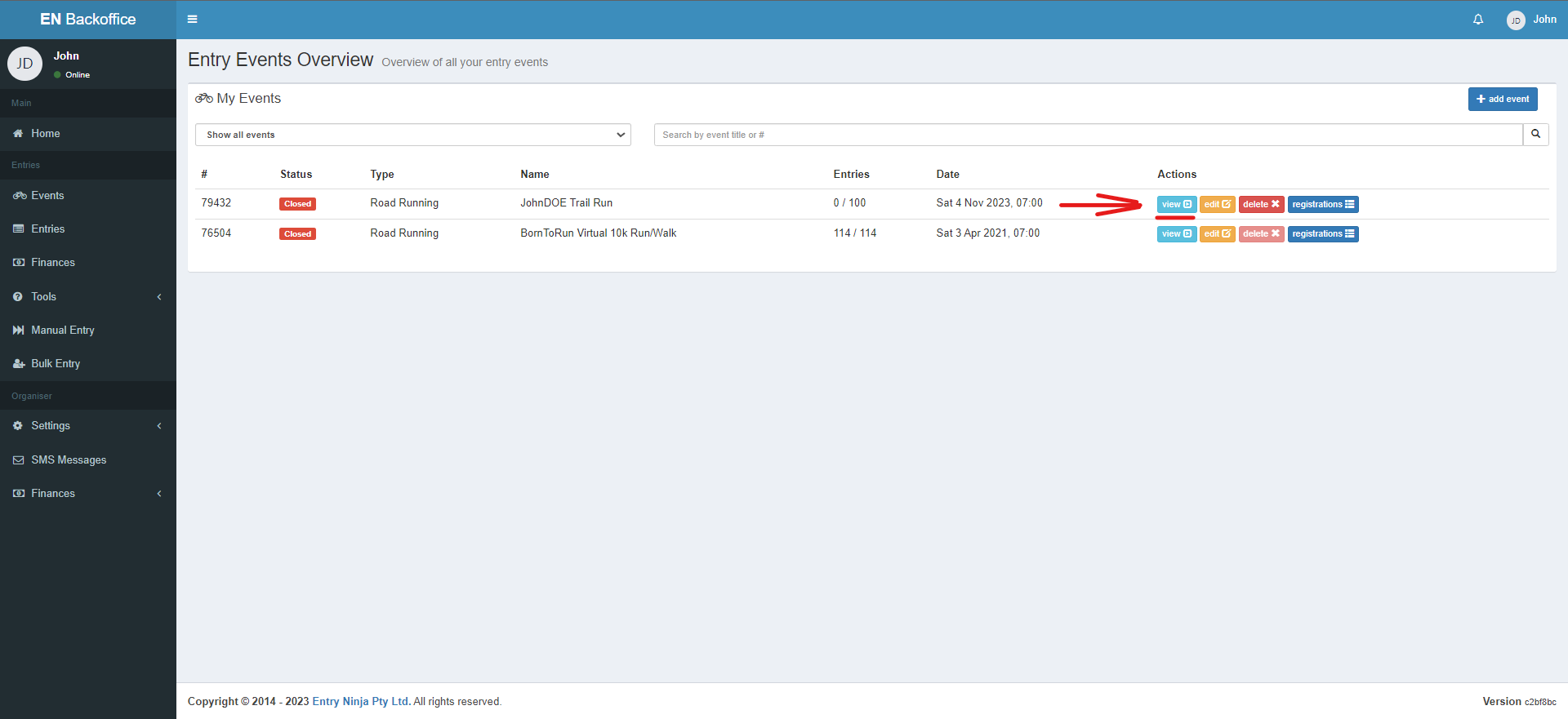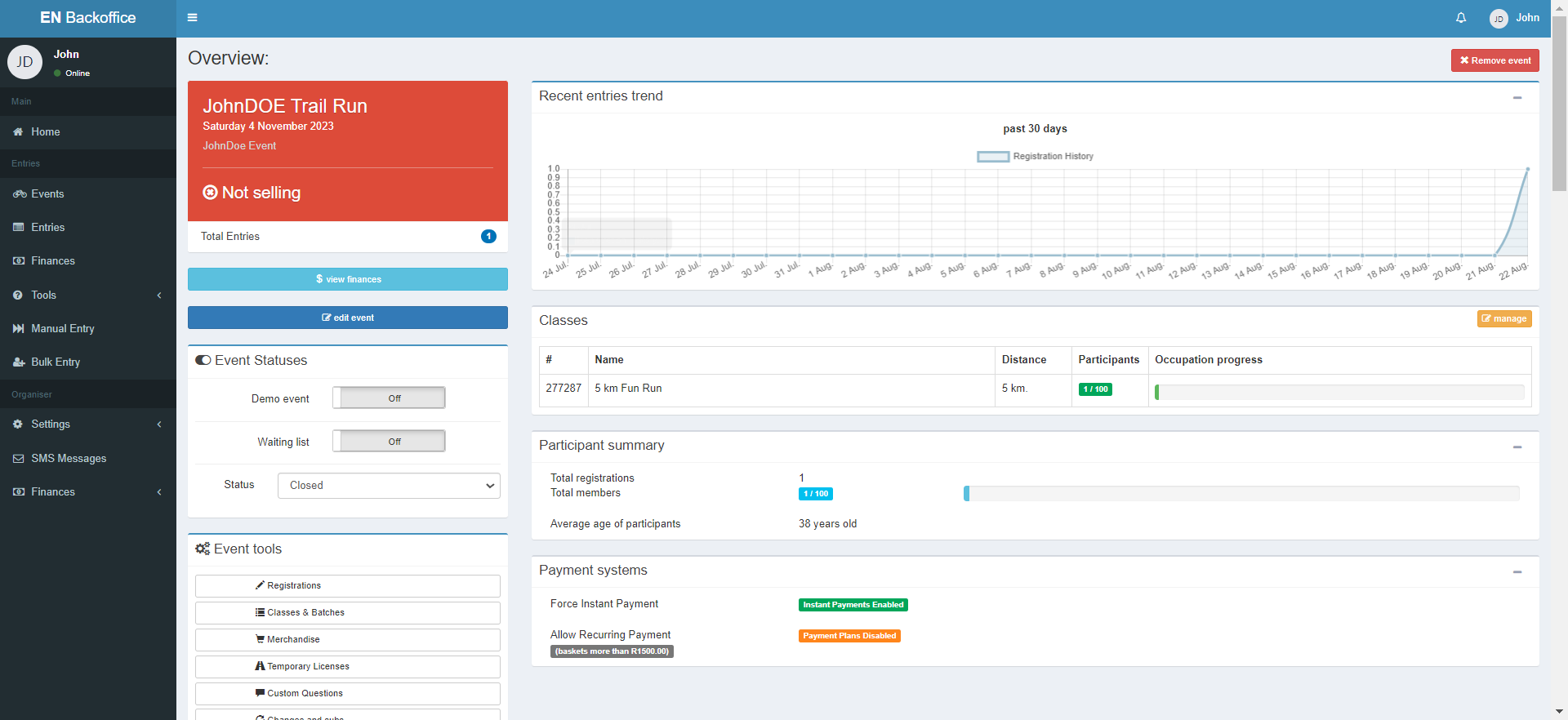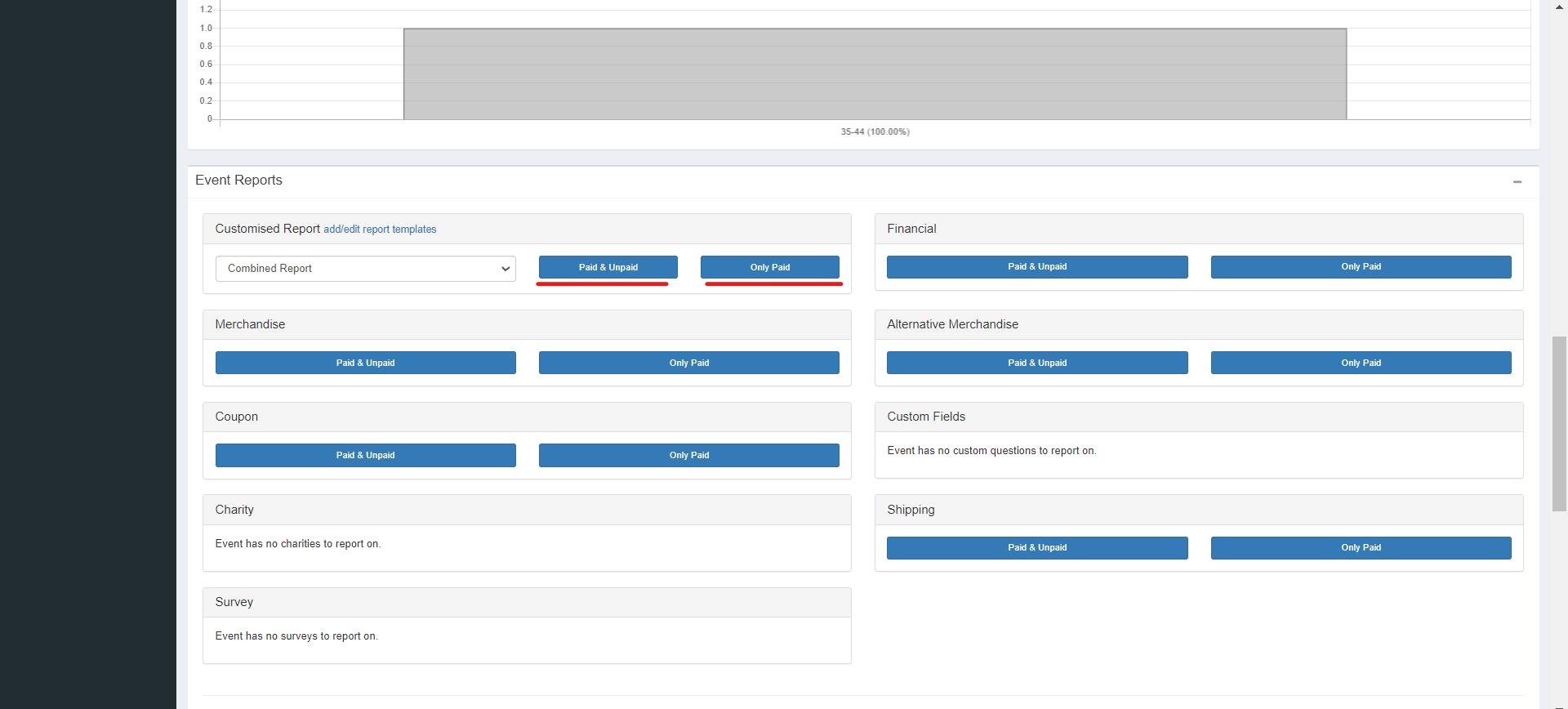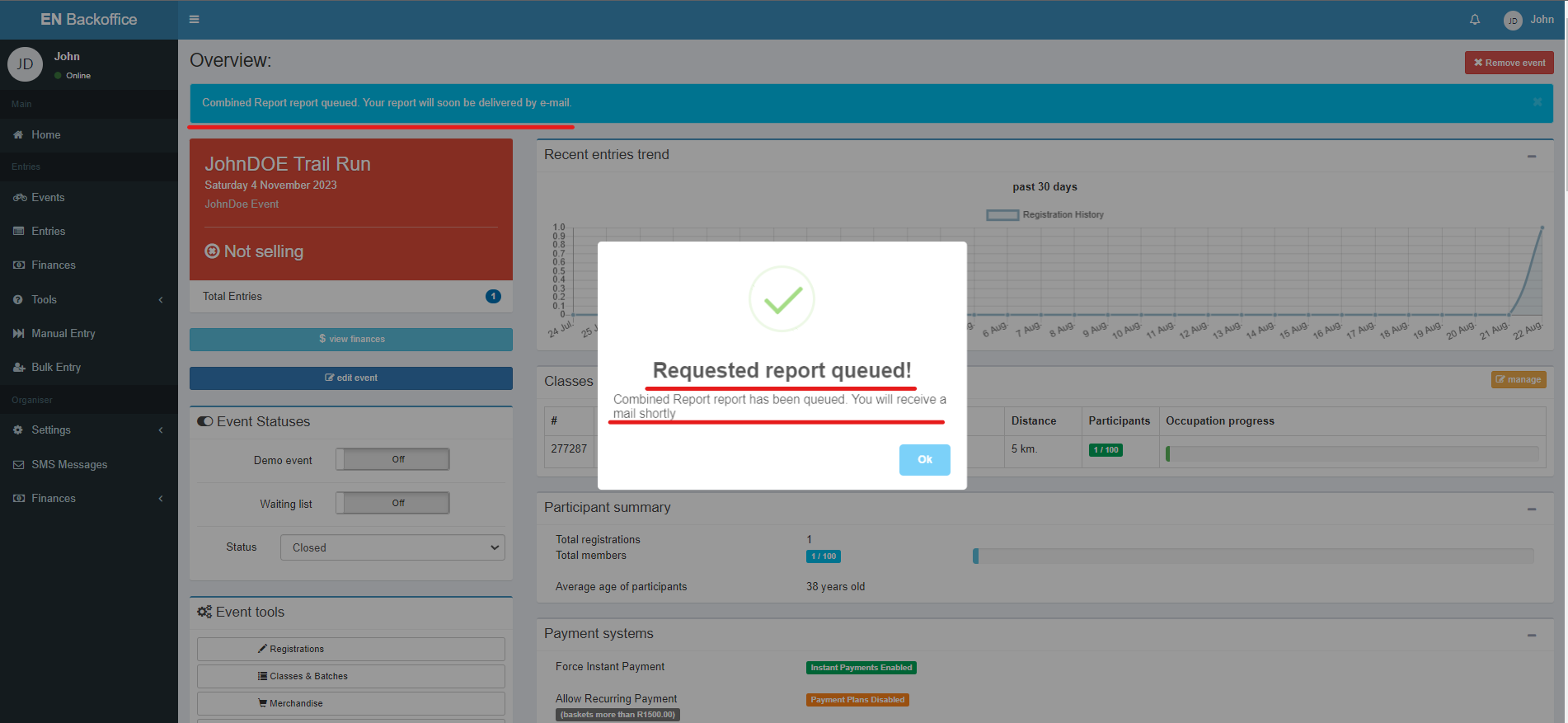Step 1: Access the Event
1. Log in to your Back Office.
2. From the Events list, select the specific event for which you want to download a report.
Step 2: Go to Event Overview
1. On the event details page, click on the "View" option to access the Event Overview page.
Step 3: Locate Event Report Section
1. Scroll down on the Event "Overview" page to find the "Event Report" section.
Step 4: Choose Report to Download
1. Under the "Event Report" section, you will find various types of reports available, such as Combined reports, merchandise reports, financial reports, coupon reports, custom fields reports, charity reports, survey reports, or shipping reports.
2. Next to the applicable report, click on either the "Paid and Unpaid" button or the "Only Paid" button.
Step 5: Receive Report Download Link
1. The system will generate the report based on your selection.
2. The report download link will be sent to your email address.
Step 6: Download the Report
1. Check your email inbox for the email sent by the system.
2. Open the email and click on the provided link to download the report.
3. The report will be in Excel format, so ensure your device can view Excel files.